![]()
Technical Tip
A picking slip is a held invoice printed as a slip which is used for picking the goods from stock.
Use this procedure to create a new invoice, picking slip or customer quotation. The procedure is the basically same until you save the transaction.
|
|
|
Technical Tip A picking slip is a held invoice printed as a slip which is used for picking the goods from stock. |
Micronet displays the Invoice Creation screen.
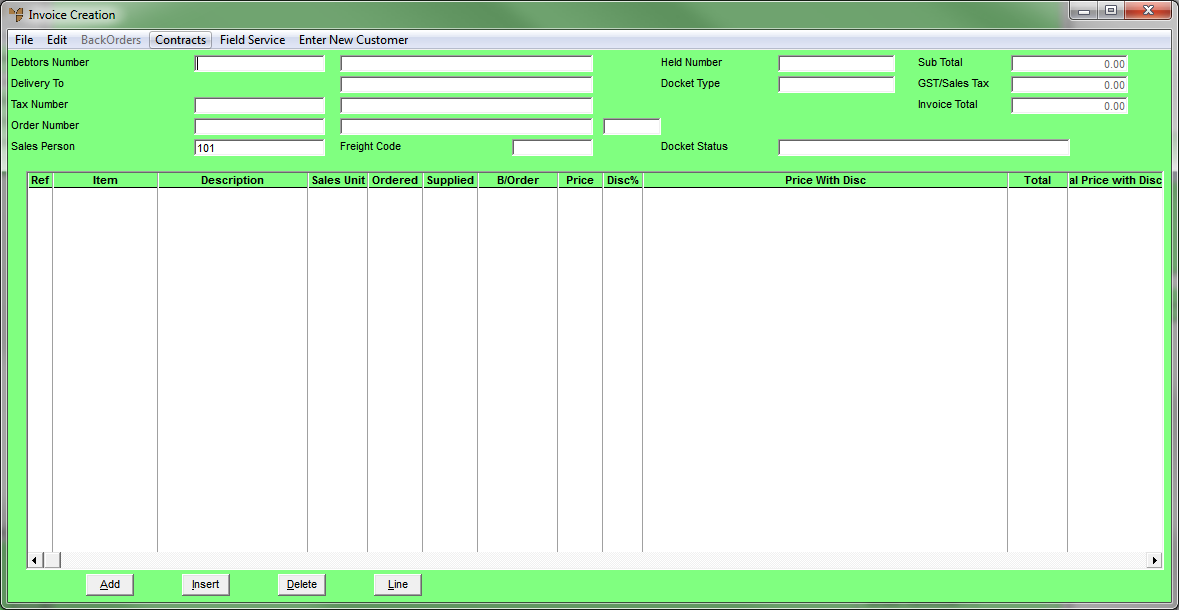
|
|
|
Reference If this screen displays Volume and Weight fields, see "Invoice Creation - Edit - Weight\Volume" for more information. |
If you are creating an invoice for a cash sale, enter CASH.
|
|
|
Technical Tip To create an invoice for a cash sale, a debtor with the ID "CASH" must be set up in your Debtor master files, and the Cash Sale field on the Debtor File Update screen - Extra tab must be set to Yes – see "File - Debtor". In addition, the Allow Cash Sales to be Paid field on the Invoicing Configuration screen must be set to Yes – see "Edit - Program - Invoicing". |
You don't need to set up accounts for cash sales customers where the customer is taking all the goods immediately. However, if the customer is having the goods delivered, is picking up the goods at a later date, or has placed a special order, you need to set up an account if the customer doesn't already have one.
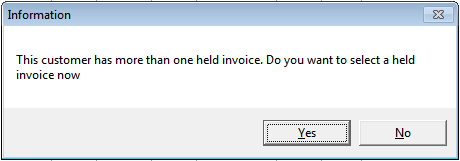
Select Yes if you want to load the details of a held invoice or quote for this customer, or No if you want to create a new invoice or quote.
|
|
|
Reference For information about configuring Micronet to check for held invoices or quotes, see "Edit - Program - Invoicing". |
Micronet displays the Invoice Header screen.
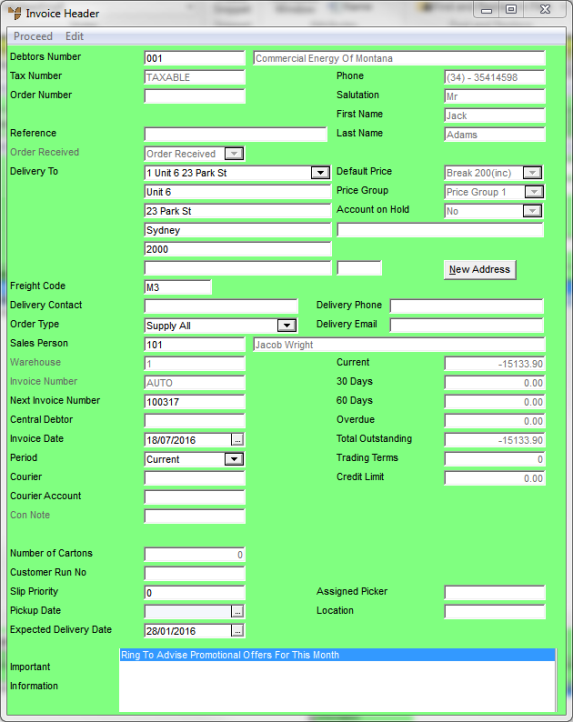
For information about using this screen, see "Maintaining the Invoice Header (v2.7)" or "Maintaining the Invoice Header (v2.8)".